 a journal of interesting technical ideas . . .
a journal of interesting technical ideas . . .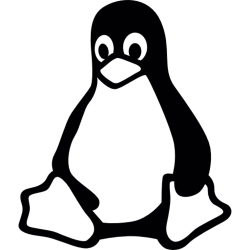
Hah! I don’t really believe that thing about being cooler, but have you ever done a project and just felt so pleased with yourself? I turned my Samsung Galaxy Tab S6 Lite into a Linux tablet/laptop and I’m feeling pretty happy. The actual process isn’t that involved, so a little of my self-congratulation is probably undeserved, but the result is stinking cool!
Before we get into the work, we need to take a philosophical detour. I wanted a Linux tablet, but what exactly does that mean? Android is based on Linux, so isn’t Android “Linux”?
In my opinion, a “Linux desktop” involves two components. The first is a shell (in my case Bash) that support the expected set of tools, like git and hugo. I was able to create that environment by installing Termux. A graphical x-environment is suppored with Termux, but you have to use VNC to access it and it seems like trying to use fingers to control an Xfce desktop would be frustrating. And for what? Certainly there is some coup to be counted, but I see a desktop as a way to run applications. I see the Android shell like an alternative DE with it’s own app environment. As long as Android apps can access the files in the Termux environment, then why not use the native graphical environment?
Office is available for Android, as is Google Docs. I can use Markor for markdown files, and of course there is a native Firefox. I can’t find a native version of VS Code, so we’ll have to think about that. Otherwise, a traditional desktop really doesn’t move things forward on this tablet.
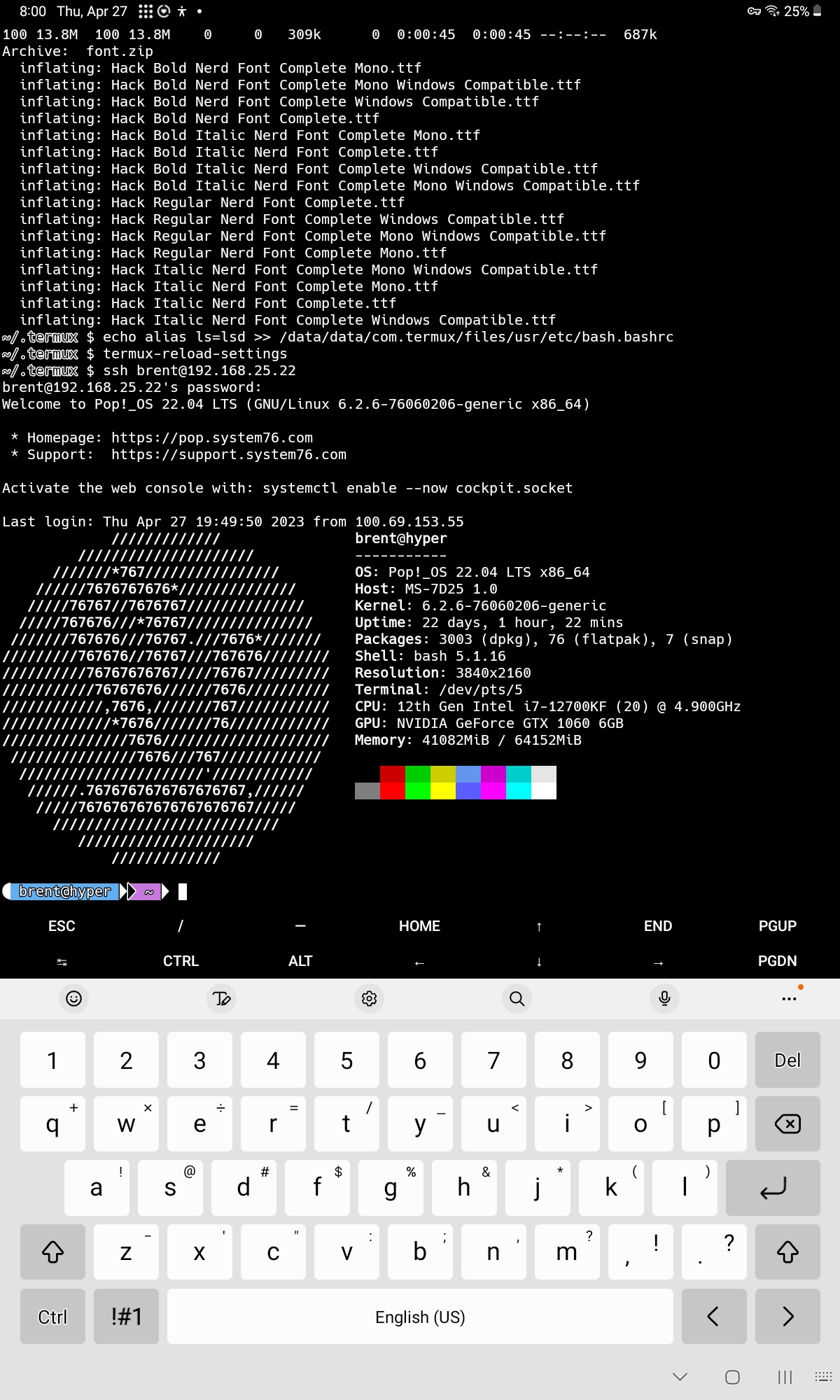
Prior to this effort, I had already installed F-Droid as an alternative to the Play Store that focuses on FOSS (Free Open Source Software). Pulling Termux from F-Droid instead of the Play Store is supposed to provide an updated version according to their docs. I downloaded two apps: Termux and Termux:Styling. Termux provides a debian-based Bash environment. Apt is supported for updates, although the Termux project suggests using pkg for installs. Pkg automatically runs “apt update” and finds the right mirror, but is basically a wrapper for apt.
Termux creates a home directory at /data/data/com.termux/files/home. I was able to install the command line tools I expect, such as git, hugo, openssh and python. Android apps are able to read and write into the home directory. Running a Linux shell via Termux doesn’t have any impact on speed (and you wouldn’t expect it to). I found a great article at Learn Termux that even walked through installing nerd fonts!
I was able to use git to pull down a copy of this website from Github. I could then use hugo server -D to run the dev environment. Going out to the local Firefox allowed me to connect to http://127.0.0.1:1313 and see the dev page! I typically use VS Code to write for this site, but at this point I could use nano on bash to edit markdown files or use the Android-native Markor editor.
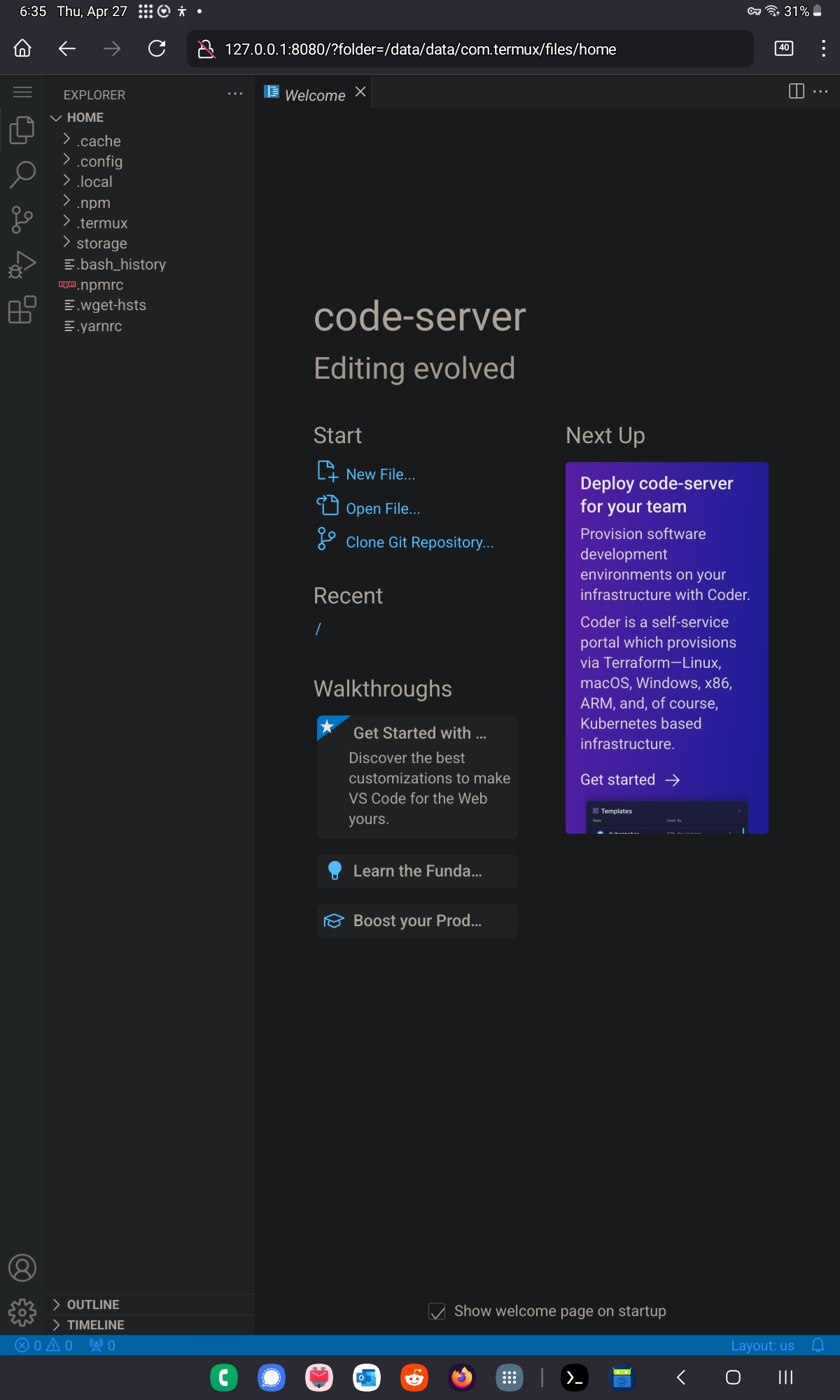
There’s no version of Visual Studio Code for Android. Code-server is an open-source version of VS Code that runs in a web page, and given my success with hugo I immediately thought of it as an alternative. There are a lot of instructions online for how to do this, some of them quite complicated, but I ultimately got it to work in a fairly straight-forward way. In the end, what worked was:
pkg install tur-repo
pkg install code-server
With code-server installed, you need to edit ~/.config/code-server/config.yaml and set the password. You can do this using nano or from an Android text editor.
Start the application using the code-server command. Once it was up and running, I was able to access the environment at http://127.0.0.1:8080. One last note - I didn’t know the path to my home directory and code-server didn’t know what to do with “~”. Clicking the “files” icon (right under the hamburger menu) doesn’t have an interactive way to browse until you get into your home directory. So here it is again: /data/data/com.termux/files/home.
I love this setup. It’s a lot of fun to use the device and it’s easy to travel with it. Although the pictures show an on-screen keyboard - which works pretty well if you are comfortable two-finger typing - my slim bluetooth keyboard packs up easily and works great in this environment. I’m running TailScale in Android to access my home and Termux can access the VPN addresses without an issue. In fact, the first screenshot where I am sshing into my desktop was taken remotely. On the whole, this setup takes advantage of Android for the part it does well but still exposes the power of a Linux shell and I’m really pleased with it. It wasn’t that complicated to setup, but I’m really happy with the result.