 a journal of interesting technical ideas . . .
a journal of interesting technical ideas . . .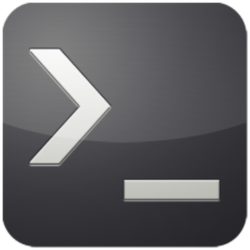
Let’s consider an interesting case: we’d like to identify remote ssh users. Remember that SFTP is a part of SSH, so these commands will also identify SSH users. There are a variety of ways to do this and some are even fairly obviouis.
Who is a utility to display logged in users. The man page can walk you through the various switches, but the two I find most valuable are -a to show all and -H to show headings. The all option includes the time that the session has been active, how it’s attached, and where it’s coming from.
who -aH
NAME LINE TIME IDLE PID COMMENT EXIT
system boot 2020-12-02 05:47
run-level 5 2020-12-02 05:47
pop ? :1 2020-12-02 08:08 ? 3663 (:1)
pop + pts/2 2020-12-23 18:14 old 570072 (192.168.1.72)
pop + pts/6 2020-12-27 15:36 00:01 665161 (192.168.1.81)
The first column - Name - is the local name that these users are logged in as. In this example, I’m logged in as “brent” on 192.168.1.81 but my ssh session to this computer uses the username “pop”. The LINE identifies connection - pts stands for psuedo terminal slave, or a sub process of pty (psuedo-tty). You may be more familiar with tty connections - those are direct connections like a local terminal. Notice that there’s a local connection and two remote connections in this example.
If who is too much typing for you, try w. It provides very similar output, no switches required
w
16:22:45 up 25 days, 10:35, 3 users, load average: 1.90, 1.70, 1.53
USER TTY FROM LOGIN@ IDLE JCPU PCPU WHAT
pop :1 :1 02Dec20 ?xdm? 12days 0.00s /usr/libexec/gdm-x-session --run-sc
pop pts/2 192.168.1.72 Wed18 3days 0.09s 0.09s -bash
pop pts/6 192.168.1.81 15:36 46:35 0.02s 0.02s -bash
You can also derive this information from ps. This command lists active processes and includes active ssh sessions. Note that you can pipe to grep to limit it to lines that include ‘pts’ or ‘ssh’.
ps ax
Last looks through /var/log/wtmp and shows login activity. You can specify a username to see when that user logged in and out. Note that a psuedo-user named reboot logs in when the system reboots, so last reboot will show a list of all reboots.
last
pop pts/6 192.168.1.81 Sun Dec 27 15:36 still logged in
pop pts/2 192.168.1.72 Wed Dec 23 18:14 still logged in
pop pts/2 192.168.1.2 Wed Dec 23 18:11 - 18:11 (00:00)
pop :1 :1 Wed Dec 2 08:08 still logged in
reboot system boot 5.8.0-7630-gener Wed Dec 2 05:47 still running
pop :1 :1 Wed Nov 25 18:02 - down (6+11:44)
reboot system boot 5.8.0-7630-gener Wed Nov 25 17:56 - 05:46 (6+11:50)
pop :1 :1 Mon Nov 23 08:31 - down (2+09:24)
reboot system boot 5.8.0-7630-gener Mon Nov 23 08:29 - 17:56 (2+09:26)
pop :1 :1 Sat Nov 14 17:40 - down (8+14:47)
reboot system boot 5.8.0-7625-gener Sat Nov 14 17:39 - 08:28 (8+14:48)
Last shows similar information to who, but shows activity over time instead of just current activity. On a busy server, w might do a better job of concisely showing current users. A related utility is lastb which shows bad login attempts. In the previous example I mentioned that my account is “brent” on 192.168.1.81. I forgot that there was a different user on this machine and you can see here the failed login attempts. Notice that this command requires elevated priviledges.
sudo lastb
brent ssh:notty 192.168.1.81 Sun Dec 27 15:35 - 15:35 (00:00)
brent ssh:notty 192.168.1.81 Sun Dec 27 15:35 - 15:35 (00:00)
brent ssh:notty 192.168.1.81 Sun Dec 27 15:35 - 15:35 (00:00)
Paranoid users may want to review failed logins every time they open a terminal.
echo "sudo lastb" >> /home/user/.bashrc
A similar command is journalctl -u ssh. This shows the systemd journal, so obviously it’s only of use on systemd-based systems. Modern Fedora/RHEL and Ubuntu are on that list. The switch -u limits output to certain units, in this case ssh. Note that some systems will require the unit to be listed as “sshd”. Notice that this shows socket information and failed attempts and is organized chronologically. This might be useful if you’re trying to match events in troubleshooting.
journalctl -u ssh
-- Logs begin at Sat 2020-11-14 17:39:49 EST, end at Sun 2020-12-27 18:10:11 EST. --
Dec 23 18:11:37 pop-os sshd[569656]: Accepted password for pop from 192.168.1.2 port 52778 ssh2
Dec 23 18:11:37 pop-os sshd[569656]: pam_unix(sshd:session): session opened for user pop by (uid=0)
Dec 23 18:14:55 pop-os sshd[570072]: Accepted password for pop from 192.168.25.72 port 23639 ssh2
Dec 23 18:14:55 pop-os sshd[570072]: pam_unix(sshd:session): session opened for user pop by (uid=0)
Dec 27 15:35:39 pop-os sshd[665153]: Invalid user brent from 192.168.25.81 port 54850
Dec 27 15:35:41 pop-os sshd[665153]: pam_unix(sshd:auth): check pass; user unknown
Dec 27 15:35:41 pop-os sshd[665153]: pam_unix(sshd:auth): authentication failure; logname= uid=0 eu>
Dec 27 15:35:43 pop-os sshd[665153]: Failed password for invalid user brent from 192.168.25.81 port>
Dec 27 15:35:48 pop-os sshd[665153]: pam_unix(sshd:auth): check pass; user unknown
Dec 27 15:35:51 pop-os sshd[665153]: Failed password for invalid user brent from 192.168.25.81 port>
Dec 27 15:35:57 pop-os sshd[665153]: Connection closed by invalid user brent 192.168.25.81 port 548>
Dec 27 15:35:57 pop-os sshd[665153]: PAM 1 more authentication failure; logname= uid=0 euid=0 tty=s>
Dec 27 15:36:07 pop-os sshd[665161]: Accepted password for pop from 192.168.25.81 port 54862 ssh2
Dec 27 15:36:07 pop-os sshd[665161]: pam_unix(sshd:session): session opened for user pop by (uid=0)
Finally, there are also a few ways to look at this from a network perspective. You can show socket statistics with _ss. This can be interesting for associating unknown traffic to a process id. The following example is truncated to give a sense of the output, but the full dump is long.
ss | more
Netid State Recv-Q Send-Q Local Address:Port Peer Address:Port Process
u_seq ESTAB 0 0 @00031 4813785 * 4813786
u_seq ESTAB 0 0 @00041 8426824 * 8426825
Netstat provides another network perspective, this time organized as conversations. The tabular form of netstat is a little easier to digest. The version shown uses switches for numeric output, processes info, and all.
netstat -npa
(Not all processes could be identified, non-owned process info
will not be shown, you would have to be root to see it all.)
Active Internet connections (servers and established)
Proto Recv-Q Send-Q Local Address Foreign Address State PID/Program name
tcp 0 0 192.168.25.2:22 192.168.25.81:54862 ESTABLISHED -
These networking commands give you a different view into what’s happening on your server, but for our original purpose they’re abstract. I’d recommend trying all these techniques to gain wider familiarity with your server, but I find the most common commands I use are w, lastb, and journalctl -u ssh (depending on what I’m trying to troubleshoot).
Future articles will continue to review some of the administrative issues with maintaining an SSH/SFTP server, such as understanding encryption in use and limiting it to “modern” protocols.