 a journal of interesting technical ideas . . .
a journal of interesting technical ideas . . .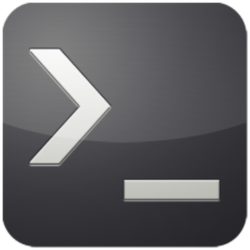
I maintain a private Github repository for my Linux install scripts. My install scripts setup PPAs, install programs that I typically use, and setup my system the way I want it. The repository has scripts for Ubuntu and Red Hat variants, plus secondary scripts that perform other admin tasks.
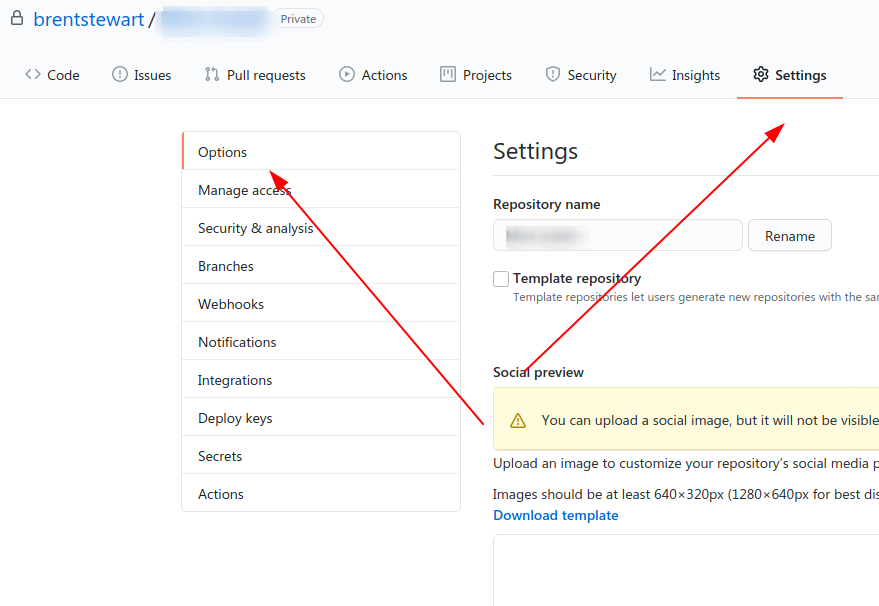
These scripts aren’t supposed to have personal information in them, but things like IP addresses, paths, and security measures could sneak in. I don’t want to have to worry about revealing something that opens me to attack, so the repos are private.

Github allows free accounts to host private repositories. Initialize a repo on Github. To make it private, go under Settings and choose options. Scroll down to the bottom to the section labeled “Danger Zone” and helpfully outlined in red. The first option is to Change repository visibility. Click here will give you the option to move this repository to private.
Private repositories operate just like public ones in my experience. The only difference is that access is limited.
Here’s a snippet of the Ubuntu script to give you an idea of what I’m doing. This section sets up fail2ban (an SSH security measure) and installs VSCodium.
echo setup fail2ban
systemctl start fail2ban
systemctl enable fail2ban
echo "/[sshd]
enabled = true
port = 22
filter = sshd
logpath = /var/log/auth.log
maxretry = 3" > /etc/fail2ban/jail.local
##VSCodium
wget -qO - https://gitlab.com/paulcarroty/vscodium-deb-rpm-repo/raw/master/pub.gpg | sudo apt-key add -
echo 'deb https://gitlab.com/paulcarroty/vscodium-deb-rpm-repo/raw/repos/debs/ vscodium main' | sudo tee --append /etc/apt/sources.list.d/vscodium.list
sudo apt update && sudo apt install codium
I build and tear down a lot of Linux machines (mostly VMs and EC2 instances). The initial install lacks some of the tools I expect, and I don’t want to go through a process to build the environment. The script automates this setup, saves me time and makes sure that I don’t forget anything!
Up until recently my process was to install Linux, grab git, then clone the repository. From there, I could move into the repository and run the scripts I wanted.
sudo apt install git
mkdir git/linuxinstall
cd git/linuxinstall
git clone__ https://github.com/brentstewart/Private_linuxinstall.git
chmod +x myscript.sh
./myscript.sh
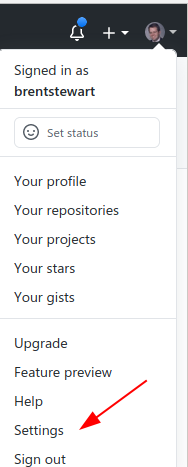
This works, but it’s a bunch to type. It also downloads more than the one file I need and leaves a repository on the drive. None of these are problems, but Linux is for the lazy and it feels like there’s a better way to do this.
I don’t want a multi-step process and I don’t want to download my whole repository. The method I’ve developed to achieve this is to do all this in one line.
curl -s --header 'Authorization: token aaabbbcccdddeeefff1112223334445556667778'
--header 'Accept: application/vnd.github.v3.raw' --remote-name --location
https://api.github.com/repos/brentstewart/Private_linuxinstall/contents/hw.sh
&& chmod +x hw.sh && bash hw.sh && rm hw.sh
That a lot, so let’s break down each piece.
curl -s --header 'Authorization: token aaabbbcccdddeeefff1112223334445556667778' --header 'Accept: application/vnd.github.v3.raw' --remote-name --location__ https://api.github.com/repos/brentstewart/Private_linuxinstall/contents/hw.sh
Curl is used to transfer data via various protocols, including https.
-s puts curl in silent mode
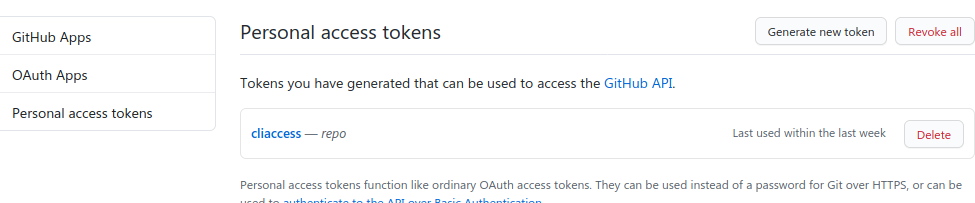 - - header ‘Authorization: token X’ is used to authenticate to Github. You’ll need to create a token for your account, so choose settings under your account (upper right). Choose Developer Options and Personal Access Tokens. Create a new token and copy it to your script.
- - header ‘Authorization: token X’ is used to authenticate to Github. You’ll need to create a token for your account, so choose settings under your account (upper right). Choose Developer Options and Personal Access Tokens. Create a new token and copy it to your script.
–header ‘Accept: application/vnd.github.v3.raw’ –remote-name are options that are documented by github as required. Don’t change these parts.
- - location https://api.github.com/repos/brentstewart/Private_linuxinstall/contents/hw.sh is the part that took an embarrassingly long time to get right. I read a lot of blog posts and api docs and tried a lot of things that didn’t work. I gather that the working examples I found online were from a previous iteration of github and the methods have been deprecated. This, however, works! The parts you’ll need to change here are your Github username and the name of repository. Contents stays on the path unchanged, but you’ll need to add in the file you are looking for on the end.
I didn’t want to run my install script over and over, so the referenced file just has echo Hello World in it (thus hw.sh).
&& is used to join multiple commands on a single line.
chmod +x hw.sh makes the file that was just downloaded executable
bash hw.sh runs the script
rm hw.sh deletes the file so that the new environment is clean
This approach has some interesting benefits. First, the slug of a command is the kind of thing that can be cut and paste into new machines.
Second, this approach is open to automation because it removes the login to Github (replaced by the token) and allows the process to complete unsupervised. As such, this would be the kind of thing that could be used to start up EC2 instances. In that case, you could easily automate a standard EC2 startup to pull a script from Github. Then you could maintain the current script and improve it over time without having to go into Cloudformation or EC2 to change processes.
A bonus conclusion as well - the result didn’t end up looking like I expected. I spent a lot of time trying to pipe commands together, and never developed that approach to a usable point. It’s important to have a good understanding of different approaches to a problem so that you can deal with the “expected unexpected” and keep moving.
I hope this discussion helps you! If you have other approaches to this problem, I’d love to hear about them in the comments below.